Changing Administration Password
We strongly recommend that the password for the "admin" user be changed as soon as possible. This is done using LFXlib, which is accessed with the same credentials. The URL for LFXlib is:
http://localhost/LFXlib/ |

After logging in to the LFXlib, you will see the following screen:
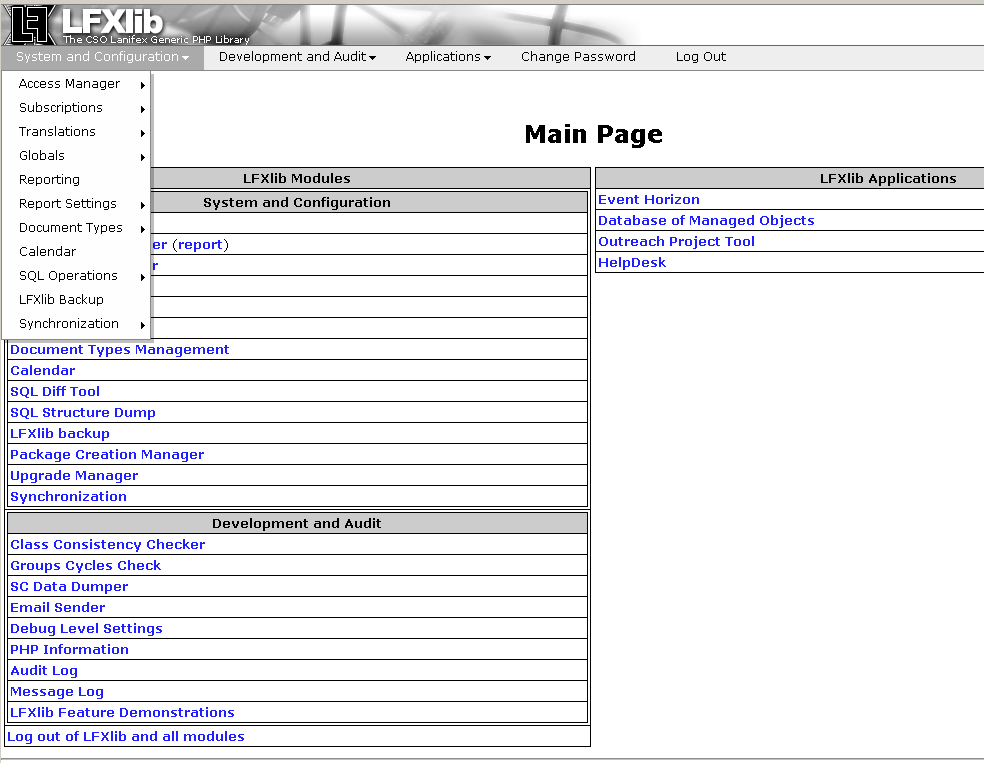
The menu item "System Configuration" contains the item "Access Manager", which contains the sub-item "Users." This item is also available as a link from the Main Page. Choosing the "//System Configuration//Access Manager//Users" will produce the following screen:
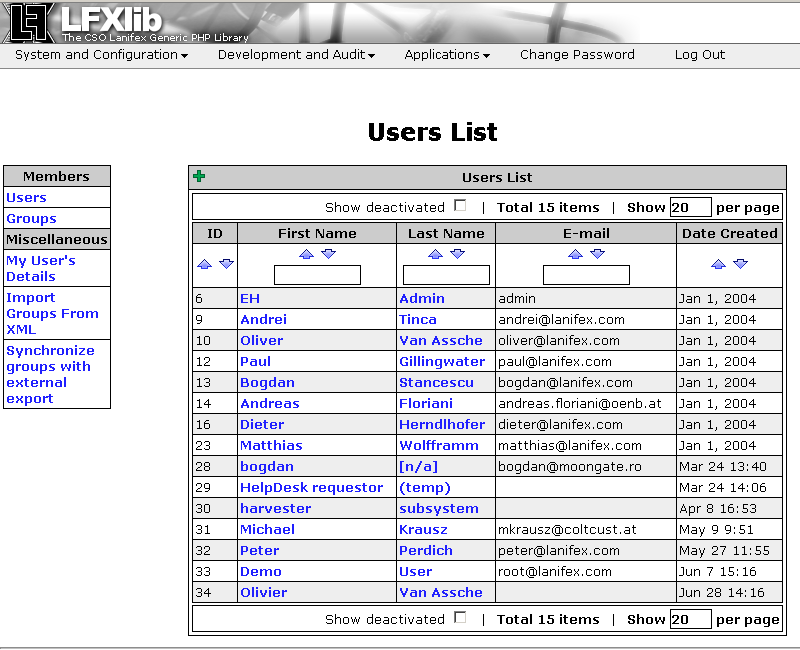
Within the Users List, there is a link that says "My User's Details". Click on that link, and you should see the following screen:
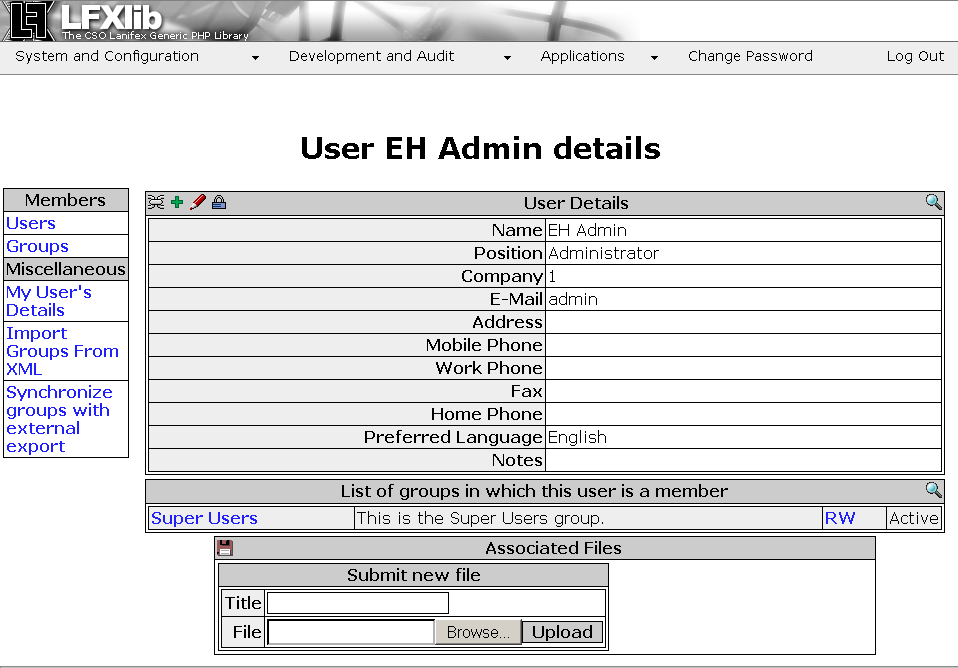
This screen shows the information for the currently logged-in
user. Note the icons in the upper left part of the information panel.
Click on the red pencil ( ) icon to edit this information, and the following image
will appear:
) icon to edit this information, and the following image
will appear:
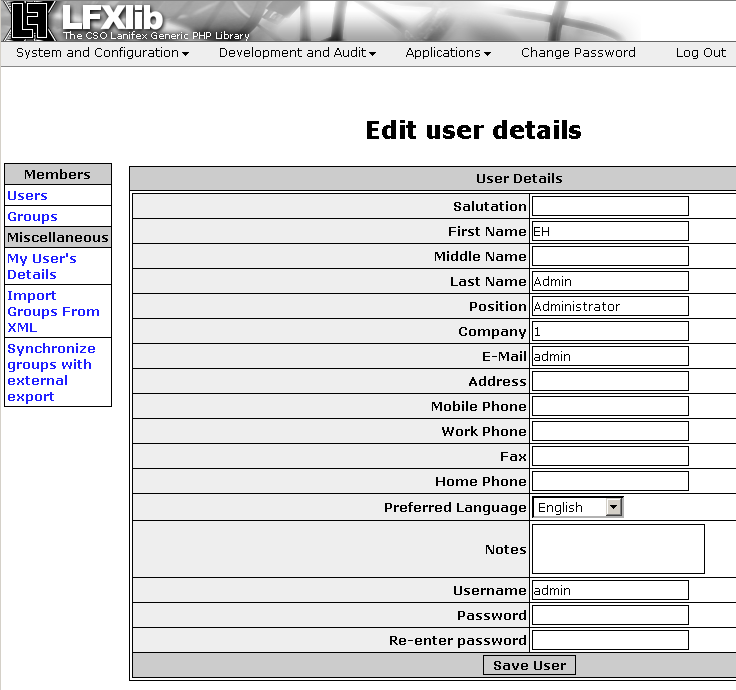
Enter your password twice at the end of this form, then click "Save User." It may be necessary to login again with the new password if you time-out from a session.
Further users may be added if you have administration rights, and these users should also have access to the DMO, depending on the access controls you have defined and the groups of which they are members. See Chapter 9 for more details on Access Controls.