Beginning Navigation in the DMO
Immediately after logging in to the DMO, one of two possible screens may appear, depending on how the DMO data has been provided. The first option assumes that no Location Definition has been instantiated, and the global option controlling this feature is disabled. It begins with the "Quick Access" screen, which appears as follows:
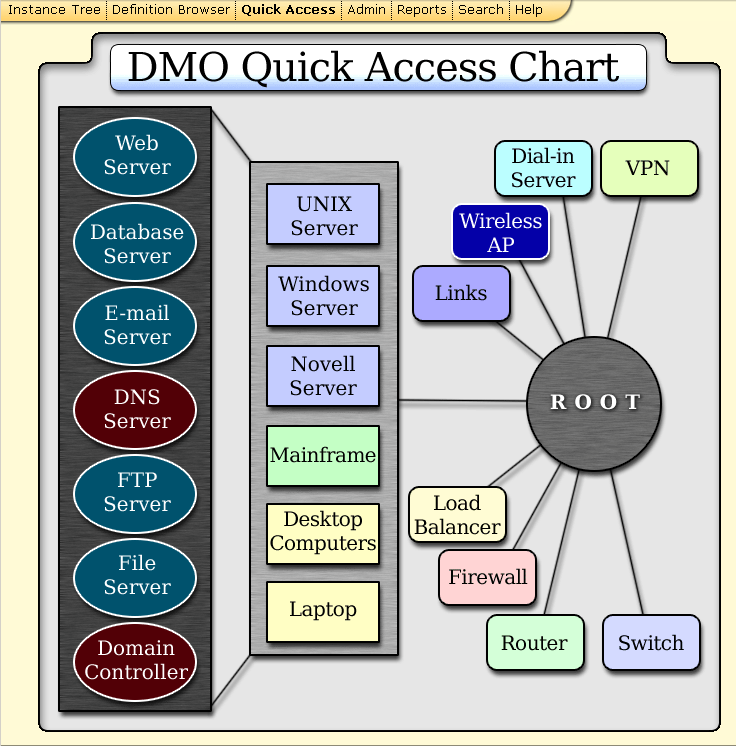
At the top of the browser window appears a menu bar, which includes the following choices:
Instance Tree -- shows a tree of instances, based on the first Location, if available. Note that Instance Trees may not exist within the DMO data on your system.
Definition Browser -- shows the single tree of Definitions, which exists in every DMO database, plus a view of the currently selected definition.
Quick Access -- returns to the above graphic navigation image. Note this is a clickable image map, which will navigate to the Definition matching each name on the image.
Admin -- the DMO Administration menus.
Reports -- access to the DMO Report subsystem
Search -- access to the complex Search facility
Help -- access to online Help for DMO
The DMO Quick Access Chart is a convenient navigation tool for quickly selecting popular Definitions. This uses an image map, so that clicking on any of the Definition names will open the Definition List view. The ROOT object represents the root of the Definition Tree, which means the parent definition for all other objects. See the Definitions Section for more details on Definitions.
The second option that may appear when starting DMO is an Instance Tree. This will appear under two conditions:
There should be an instance of the Location Definition. The first one will be chosen.
The LFX Global "start_with_location" should be set to a value of 1 in the LFXlib Globals Management
If both conditions are met, a display similar to the following will be shown:

Note that this same display can be accessed by clicking on the menu at the top labelled "Instance Tree."
Please refer to the Chapter on Instances and their Attributes, for information about navigation through the instance trees.