Viewing Definition Details
Definitions are usually navigated in the form of a tree. Click on the menu "Definition Browser", or the ROOT object from the Quick Access, and a display similar to this will be shown:
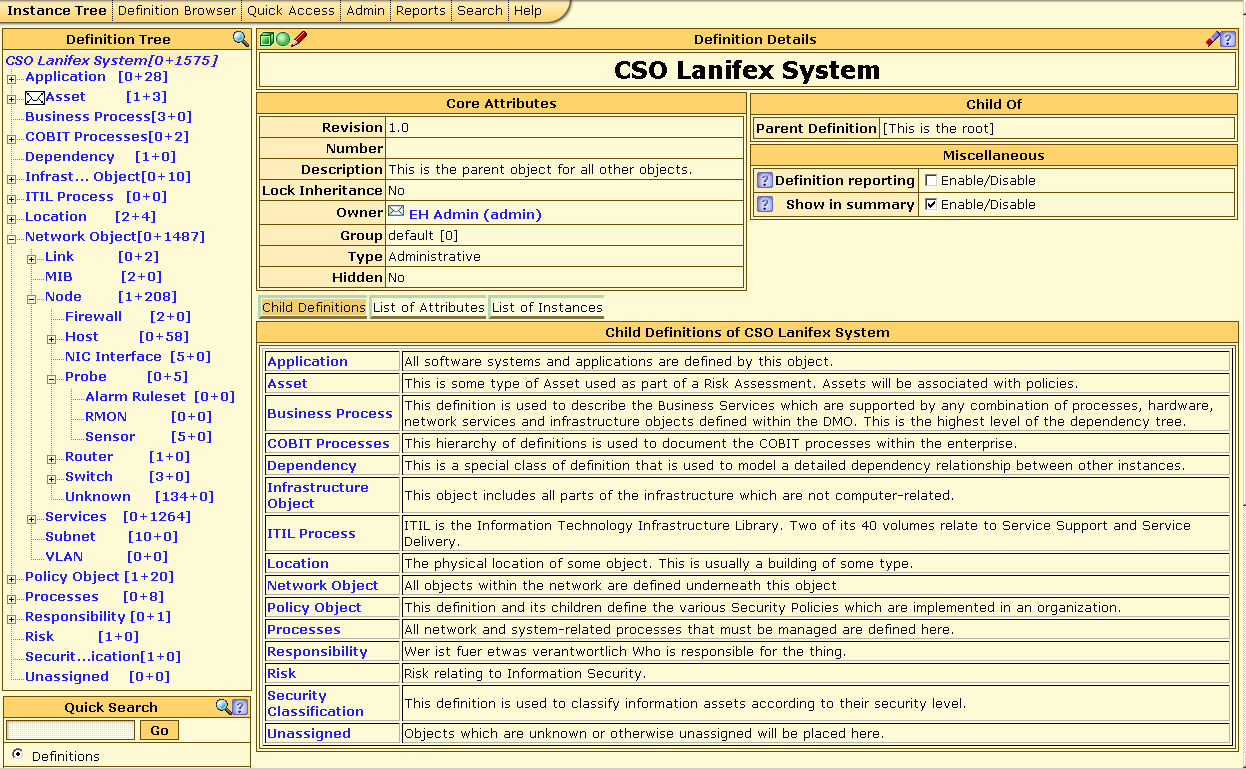
This display is complex, and has many elements, which we will review below.
Definition Tree -- this is the swatch to the left of the screen, which shows a tree structure consisting of all definitions. This tree may be navigated by clicking on any of the definition names. Parts of the tree may be opened or closed by clicking on the plus or minus sign to its left. The definition tree includes counts of the number of instances associated with each node. There are two numbers: the first shows the number of instances of the currently selected definition, while the second shows the number of instances of all its child definitions. Note that the currently selected definition is shown highlighted within the tree. Click on the maginifier to see the Definition Details for the currently selected definition, which is highlighted.
Definition Details -- this swatch across the top of the right panel contains some icons which are used to perform actions on the current definition.
The green cube [
 ] means
create a new instance for this definition;
] means
create a new instance for this definition;the green sphere [
 ] means to
create a child definition;
] means to
create a child definition;the red pencil [
 ] means to edit the
current definition;
] means to edit the
current definition;the eraser [
 ] means to delete the current definition (and all
items below it);
] means to delete the current definition (and all
items below it);the question mark [
 ] is used to
request on-line help.
] is used to
request on-line help.
Core Attributes -- these are attributes which are associated with every definition in the system.
Child Of -- this swatch identifies the parent definition for the current definition -- clicking on the name of the parent will navigate to it.
Miscellaneous -- these are options relating to how the definition will be displayed.
Definition Reporting: If this box is checked then information about this definition will be included in the system reports separately from the global DMO reports. This way the system administrator can focus on chosen definitions for more detailed information, as well as keeping track of the number of instances for the respective definitions over time.
Show in Summary: If this checkbox is checked, this definition will be easily accessible on the system summary page.
Child Definitions -- this is first of three tabs, which is the default. It shows a table of each of the child definitions for the current definition, along with their descriptions. Clicking on the name of any of the child definitions will navigate to that definition.
List of Attributes -- the second of three tabs, this shows a table with each of the attributes which MAY be associated with instances of this definition.
List of Instances -- the third of three tabs, this shows a table with each of the instances which may exist for this current definition. Some definitions have no instances, while some may have thousands. (A limit of 100 instances is placed on this list, to avoid overwhelming the Web browser.)
Quick Search -- if the name of a definition is known, enter it here and click "Go" to navigate to that definition in the tree.
Note that you will usually see this view of a Definition only if
there are no instances that exist for it. By default, the root object
should not have any instances. To view this Definition Details page from
a list of instances, click on the name of the definition at the top of
the page (highlighted in blue), or click on the magnifier icon
( ) in the top
right of the Definition Tree swatch.
) in the top
right of the Definition Tree swatch.